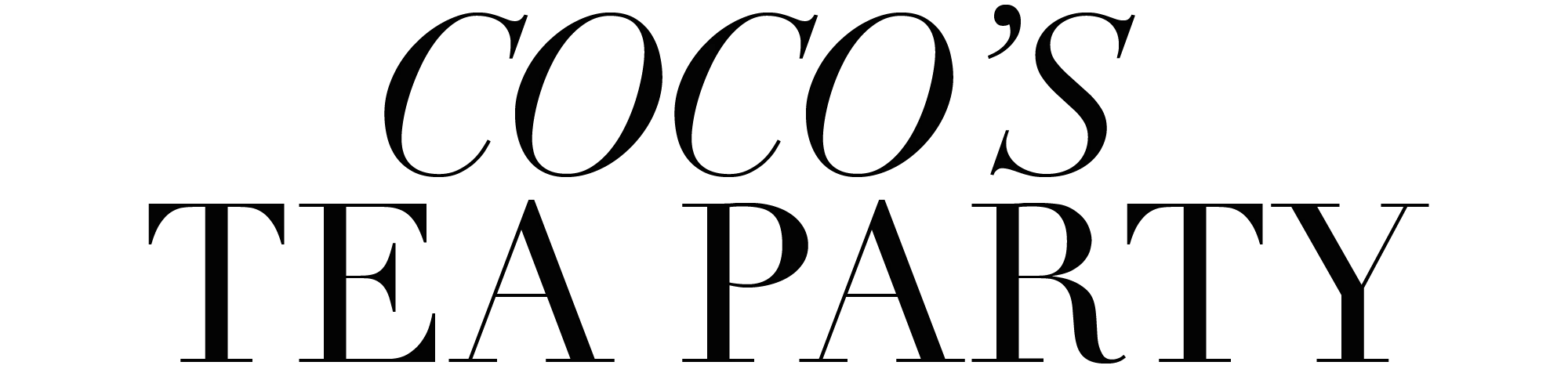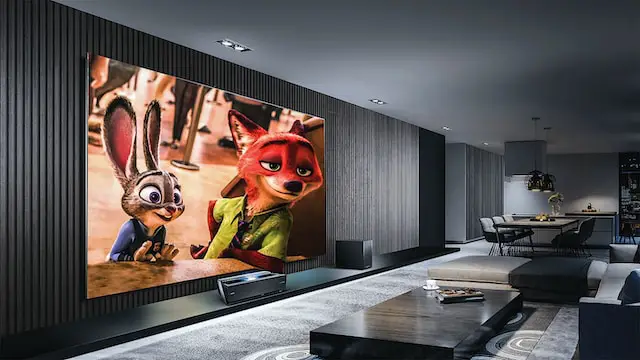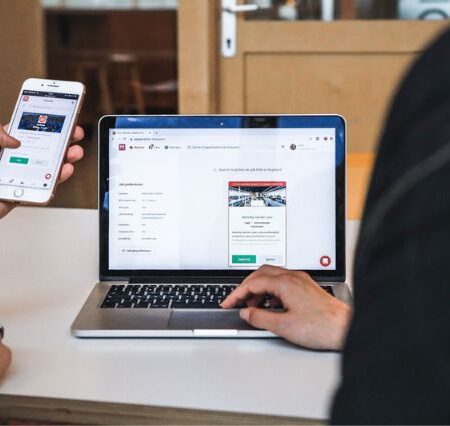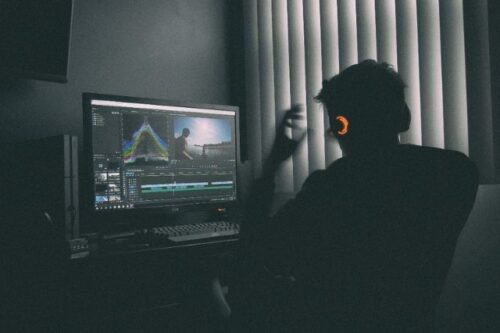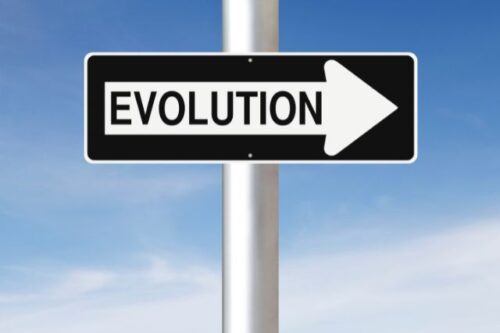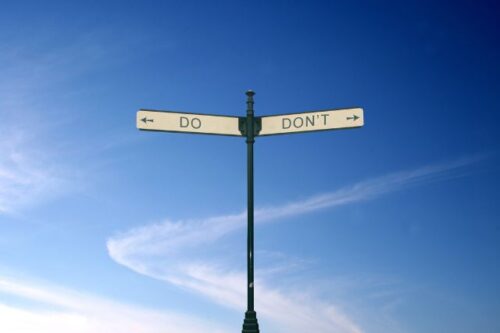Dimmed lights, the sound of the opening score, and your favorite movie displayed on the big screen; are nothing like the experience of watching a movie in the cinema hall! However, as the world constantly evolves, people seek ways to adapt. Whether it is due to the pandemic’s effects on personal preference, more people started seeking the concept of home movies to reignite the dying flame of cinema theatres.
So, instead of heading off to the cinemas, you can recreate your cinematic experience at home using your TV and AirPlay features! With the proper setup, you can eliminate the hassle of buying tickets, waiting in cue, and listening to the chatter of others in the hall. Yet, you must discover the proper setup and a few tricks to help you create the perfect environment to watch your favorite movies. Read on to learn how to use AirPlay to create a unique cinematic experience at home.
Understanding AirPlay Compatibility & Troubleshooting
Before diving into the specifics of your setup, it is essential to highlight some common AirPlay issues you might face. Despite being an excellent tool for streaming content to your TV, it comes with its faults. Sometimes, you encounter connection issues, especially if your network is unstable. Other times, the audio and video mirrored on the TV might be out of sync. Learning about AirPlay troubleshooting is essential to tackle problems quickly and diving into the cinematic experience. If you wonder why AirPlay is not working, find the problem and troubleshoot it.
Setting Up AirPlay & TV for a Cinematic Experience
AirPlay is an Apple device feature that allows you to connect to your TV or other compatible devices. Your options are endless. However, the setup might be complicated for newbies and incompatible with your TV. Read on to learn more about the particular setup process and how to check compatibility with your TV.
How to Find TV Compatibility
So, which TVs support AirPlay? Apple provides a list of TVs allowing you to connect to AirPlay. However, if you have AirPlay-enabled TVs, Apple TV+, or smart TVs, your chances of compatibility are promising. Most modern smart TVs come with built-in AirPlay functionality. Having a compatible device is the essence of connecting without any issues. To check whether your television is compatible with AirPlay, you navigate to settings and check whether there is an option for “Apple AirPlay Settings.” If you have an Apple TV, then you are all set!
Connecting AirPlay to TV
So, you might wonder how to connect your AirPlay to your compatible TV. Below are the essential steps to follow:
- Ensure your TV is compatible with AirPlay.
- Connect your AirPlay device and the modern television to the same network.
- Access “Control Center” on your Apple device and click the “AirPlay” icon.
- Select the television you want to connect to from the list of available devices.
- Choose the video or movie you want to stream and start playback.
- If you’re going to disconnect the streaming, select “Turn Off AirPlay” on your phone.
Choosing the Right Audio Equipment
Do you want to explore how to set up home theater audio? While your TV will have integrated speakers, investing in the right audio equipment will provide that unique cinematic experience. Some of the audio equipment you might want to consider include:
- Soundbar. A soundbar is a popular option as it is aesthetically pleasing and compact. Many are already equipped with AirPlay, allowing you to stream audio wirelessly.
- Home Theater System. This includes a receiver and various speakers to enhance your movie-watching experience. But you might wonder: how do I connect my Apple TV to my home cinema? You can link them using an HDMI cable, turn on the home cinema system, and change the “Audio Output” setting on your Apple TV.
- Smart Speaker. A smart speaker, such as the Apple HomePod, provides a wireless speaker option connected via Wi-Fi. HomePod has a built-in Siri feature, allowing you to voice-control your movie experience. But can you use HomePod and TV speakers at the same time? Of course, you can! You can choose multiple options from your TV’s “Audio Output” option.
Adjusting Settings for a Cinematic Experience
Aside from the simple home cinema setup discussed above, you should boost your experience by adjusting your settings. Optimizing your video and audio quality is essential to create the perfect ambiance when watching movies. You can even explore the best gear for building a home theatre to learn which equipment to invest in.
1. Display settings
The display will completely alter the viewing experience. Hence, start by setting up your TV to its optimal mode by choosing “Movie,” “Cinema,” or “Calibrated” in settings. This will enhance the color representation and accuracy of the display. You can always change the brightness, sharpness, and brightness according to your preferences.
2. Audio settings
As we discussed how to set up home theatre audio above, you might want to consider changing a few aspects. You can enable features like surround sound, adjust volume levels, or tweak the EQ to emphasize dialogue.
3. Lighting and ambiance
Lastly, you can only have a cinema experience with the proper lighting! A more immersive experience includes:
- Dimming the lights.
- Using ambient bulbs to complement the colors on the screen.
- Consider adding comfortable seating options.
Conclusion
AirPlay allows you to recreate a cinematic experience instead of heading to the theaters. However, you must ensure your devices are compatible, connect them properly, and choose the right audio equipment. By adjusting your settings and ensuring your TV and AirPlay are seamlessly functioning, you will immerse yourself in the movie you’re watching! Remember not to settle for a subpar option. Instead, focus on making a magical movie experience at home!